Table of content
- What is Microsoft 365 Admin Center?
- Getting Started with Microsoft 365 Admin Center
- Dashboard Overview
- User Management
- Group Management
- Security and Compliance
- Device Management
- App Management
- Reports and Analytics
- Billing and Subscriptions
- Support and Troubleshooting
- Advanced Features
- Best Practices for Using Microsoft 365 Admin Center
- Conclusion
- FAQs
- Definition and Purpose
- Key Features
- Accessing the Admin Center
- Setting Up Your Account
- Main Dashboard Features
- Navigation Tips
- Adding and Removing Users
- Assigning Licenses
- Managing User Roles and Permissions
- Creating Groups
- Managing Group Membership
- Using Groups for Collaboration
- Setting Up Security Policies
- Monitoring Compliance
- Handling Security Threats
- Enrolling Devices
- Managing Device Compliance
- Remote Wiping and Security Measures
- Adding and Removing Apps
- Configuring App Settings
- Monitoring App Usage
- Accessing Reports
- Interpreting Analytics
- Utilizing Insights for Better Management
- Managing Subscriptions
- Understanding Billing Cycles
- Accessing Billing Reports
- Accessing Support Resources
- Common Troubleshooting Tips
- Using the Help Center
- Integrations with Other Services
- Customizing the Admin Center
- Utilizing PowerShell for Advanced Management
- Regular Maintenance Tips
- Optimizing User Experience
- Ensuring Data Security
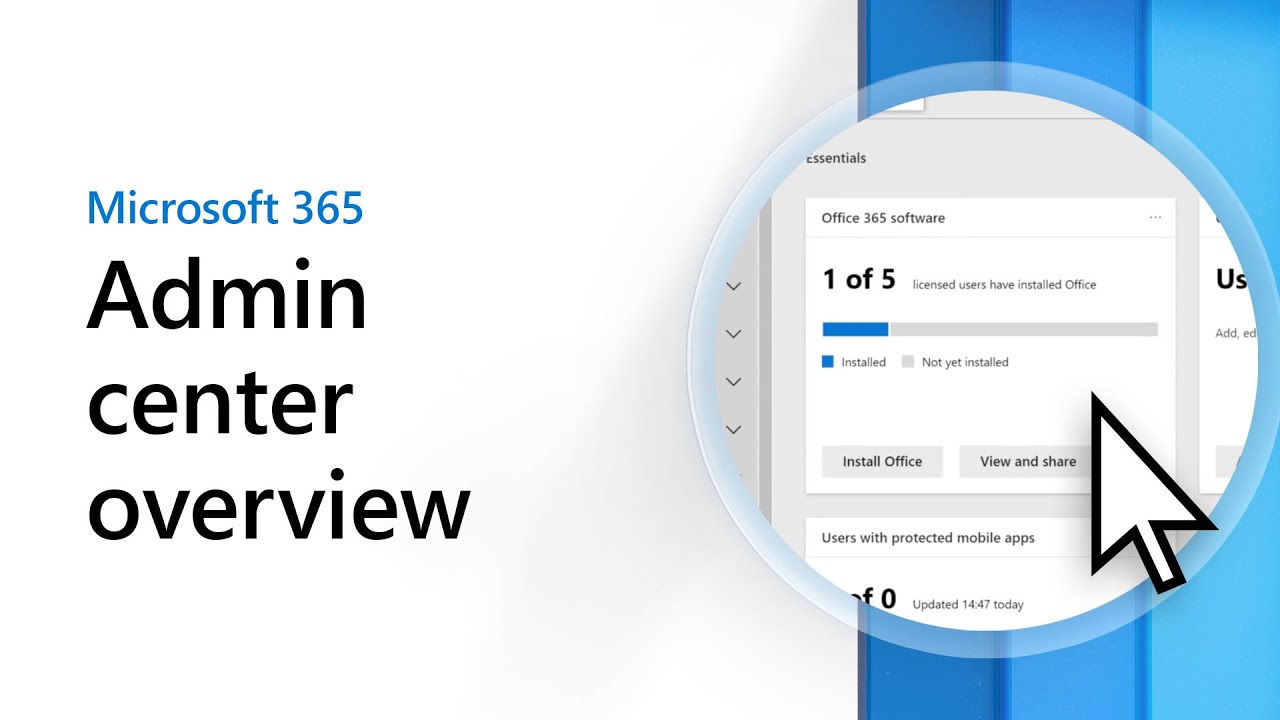
What is Microsoft 365 Admin Center and How to Use It?
Welcome to the comprehensive guide on the Microsoft 365 Admin Center! If you’re managing a business or organization that uses Microsoft 365, you’ll find this tool indispensable. It’s a centralized platform that allows you to manage users, control access, oversee security, and much more. So, let’s dive in and explore what the Microsoft 365 Admin Center is all about and how you can use it effectively.
What is Microsoft 365 Admin Center?
Definition and Purpose
The Microsoft 365 Admin Center is a web-based portal designed for administrators to manage their Microsoft 365 services and settings. It serves as the hub for all administrative tasks, providing a streamlined interface to handle everything from user management to security settings.
Key Features
- User Management: Add, remove, and manage user accounts effortlessly.
- Security and Compliance: Implement and monitor security policies.
- Device Management: Oversee devices connected to your organization.
- App Management: Manage and configure apps used within your organization.
- Reports and Analytics: Access detailed reports and analytics to make informed decisions.
Getting Started with Microsoft 365 Admin Center
Accessing the Admin Center
To access the Microsoft 365 Admin Center, you need to have administrative rights. Simply log in to the Microsoft 365 Admin Center using your admin credentials.
Setting Up Your Account
Once logged in, you can set up your account by configuring basic settings such as user information, security policies, and subscription details. Make sure to familiarize yourself with the dashboard to navigate easily.
Dashboard Overview
Main Dashboard Features
The main dashboard is your command center. It provides quick access to critical information and tasks such as user status, recent activities, and service health.
Navigation Tips
Use the left-hand navigation pane to access different sections like Users, Groups, Devices, and Reports. This intuitive layout makes it easy to find what you need without hassle.
User Management
Adding and Removing Users
Adding a new user is straightforward. Click on "Users" in the navigation pane, then "Active users," and select "Add a user." Fill in the required details and assign appropriate licenses. To remove a user, select the user and choose "Delete user."
Assigning Licenses
Assigning licenses is essential for enabling services. Go to the user's profile, select "Licenses and Apps," and choose the necessary licenses.
Managing User Roles and Permissions
Roles determine what users can access. Assign roles by navigating to "Roles" under the user’s profile and selecting the appropriate role, such as Global admin, Billing admin, etc.
Group Management
Creating Groups
Groups facilitate collaboration. To create a group, go to "Groups" in the navigation pane, then "Active groups," and click "Add a group." Choose the group type and fill in the details.
Managing Group Membership
Managing group membership is simple. Select the group, go to "Members," and add or remove members as needed.
Using Groups for Collaboration
Groups can be used for various collaborative purposes like project teams, departments, or social clubs. They help streamline communication and file sharing.
Security and Compliance
Setting Up Security Policies
Security is paramount. Set up security policies by navigating to "Security" in the admin center. Implement policies such as multi-factor authentication (MFA) and conditional access.
Monitoring Compliance
Use the compliance center to ensure your organization meets regulatory requirements. Regularly review compliance scores and take necessary actions.
Handling Security Threats
Stay ahead of threats by using the security dashboard to monitor potential risks. Utilize tools like Threat Explorer to investigate and respond to threats.
Device Management
Enrolling Devices
Enroll devices by going to "Devices" in the navigation pane and selecting "Enroll devices." Follow the prompts to register each device.
Managing Device Compliance
Ensure devices comply with your organization's policies by setting compliance rules. Monitor compliance status in the device management dashboard.
Remote Wiping and Security Measures
If a device is lost or compromised, you can perform a remote wipe to protect your data. Navigate to the device in question and select "Wipe."
App Management
Adding and Removing Apps
To add or remove apps, go to "Apps" in the navigation pane. Choose "Add an app" and follow the instructions, or select an existing app to remove it.
Configuring App Settings
Configure app settings to suit your organization’s needs. Navigate to the app and adjust settings like permissions and integrations.
Monitoring App Usage
Keep track of app usage through the analytics dashboard. This helps in understanding app adoption and identifying unused licenses.
Reports and Analytics
Accessing Reports
Access a variety of reports by navigating to "Reports" in the admin center. These reports provide insights into user activities, app usage, and security status.
Interpreting Analytics
Analytics can be overwhelming. Focus on key metrics like user engagement, license utilization, and security incidents to make data-driven decisions.
Utilizing Insights for Better Management
Use insights from reports to optimize your organization’s productivity and security. Regularly review reports to stay informed and proactive.
Billing and Subscriptions
Managing Subscriptions
Manage your subscriptions by navigating to "Billing" in the admin center. Here, you can view current subscriptions, renewals, and purchase additional licenses.
Understanding Billing Cycles
Understanding your billing cycles is crucial for budget management. Review your billing cycle details under the billing section to avoid any surprises.
Accessing Billing Reports
Billing reports provide detailed information about your expenditures. Access these reports to keep track of costs and manage your budget effectively.
Support and Troubleshooting
Accessing Support Resources
If you encounter issues, the support section in the admin center offers a wealth of resources. Access FAQs, community forums, and contact support directly.
Common Troubleshooting Tips
Common issues can often be resolved with basic troubleshooting. Restart services, check user permissions, and ensure all software is up to date.
Using the Help Center
The Help Center is your go-to for detailed guides and troubleshooting steps. Use it to find solutions to common problems and learn more about admin features.
Advanced Features
Integrations with Other Services
Microsoft 365 integrates seamlessly with many other services. Explore these integrations to enhance your organization's workflow and productivity.
Customizing the Admin Center
Tailor the admin center to fit your needs by customizing dashboards and settings. This personalization makes managing your organization more efficient.
Utilizing PowerShell for Advanced Management
For advanced management, use PowerShell scripts. This powerful tool allows for automation and complex configuration tasks.
Best Practices for Using Microsoft 365 Admin Center
Regular Maintenance Tips
Regularly review and update user accounts, security settings, and compliance policies. This ensures your organization remains secure and efficient.
Optimizing User Experience
Focus on providing a seamless user experience by regularly updating apps and services. Listen to user feedback to identify areas for improvement.
Ensuring Data Security
Data security is crucial. Regularly back up data, enforce strong password policies, and use advanced security features to protect your organization.
Related Articles:
- How to Recover Deleted Exchange Mailbox Effortlessly?
- How to repair Exchange Database using Eseutil utility
Conclusion
The Microsoft 365 Admin Center is a powerful tool for managing your organization’s IT infrastructure. By understanding its features and best practices, you can ensure smooth operations and robust security. Dive in, explore, and make the most of this comprehensive admin tool.
FAQs
What is the Microsoft 365 Admin Center?
The Microsoft 365 Admin Center is a web-based portal for managing Microsoft 365 services, including user accounts, security settings, and devices.
How do I access the Microsoft 365 Admin Center?
Access the admin center by logging in to admin.microsoft.com with your admin credentials.
Can I manage multiple domains in Microsoft 365 Admin Center?
Yes, you can manage multiple domains within the admin center, making it easier to handle various aspects of your organization.
How do I assign licenses to users?
Assign licenses by navigating to the user's profile, selecting "Licenses and Apps," and choosing the necessary licenses.
What are the security features available in Microsoft 365 Admin Center?
Security features include multi-factor authentication, conditional access policies, threat monitoring, and compliance tracking.